Refund Point Operators can setup and maintain POS users.
To do this, select the POS users tab. The page will then show all the current users for the selected site. If you have several sites and want to manage POS access for a different location, choose from the drop-down menu on the left in the POS users tab.
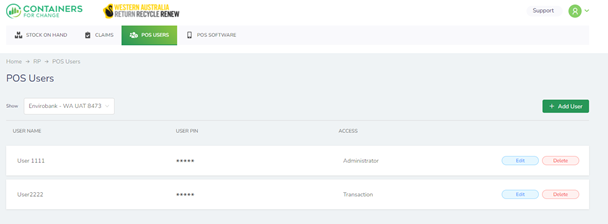
Each user has a username, a four-digit PIN code, and a defined role that controls access and permission levels on viewing data within the POS application.
- Transaction users are only able to enter transactions, manage bins, and create manifest forms in the POS.
- Admin users have full access to all POS functions.
Creating a new access
Click Add user.
![]()
Then follow the instructions detailed in this image:
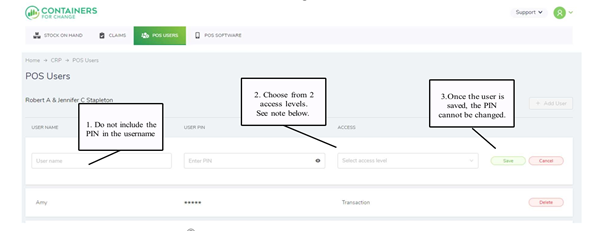
Editing a POS access
Only the access level can be changed via the “edit” function.
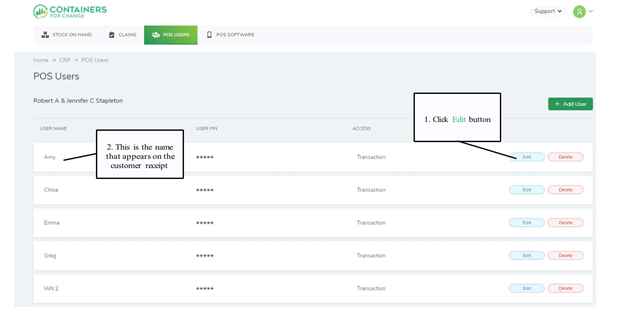
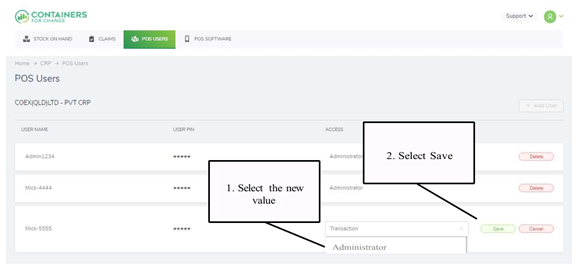
Delete a PIN or reset a PIN
To reset the PIN of an existing user, you will need to delete the existing user and create them as a new user with the new PIN.
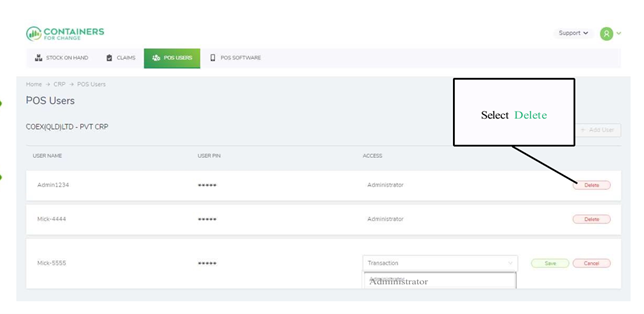
Please note: Changes to POS users can take up to 24 hours to synchronise across all POS devices. To speed up this process, go to each POS device on site and click the Sync screen. Then click on the Employees tile to synchronise the data to each of your POS devices.